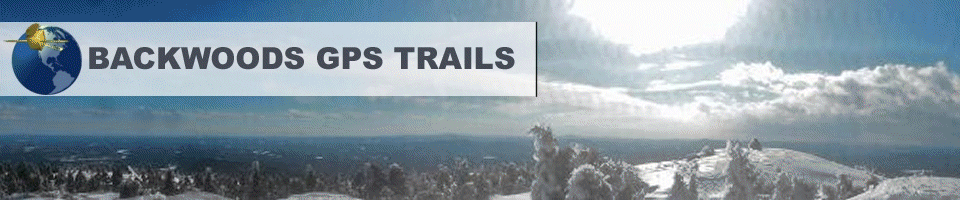Overview
This .ZIP format of map download contains all the files necessary to install our trail maps to your GPS using either a Windows PC or Macintosh computer. You download a single .ZIP format file from our web server, un-ZIP the compressed file to extract the required files, and then copy them to the correct folders on your GPS. A pre-loaded micro-sd card has the same file structure as the ZIP file. Updating Map files is the same procedure as installing them the first time, except that doing a map update replaces the older files with newer files.
Simple, 1- download, 2- unzip, 3- copy files to your GPS, 4– optionally – install maps to computer.
If you want to view the maps on your computer you will need to install Garmin BaseCamp. Garmin BaseCamp running on a PC or Mac can read the combined trail and topographic maps from your GPS and display them on the computer screen. Connect your GPS to the computer running BaseCamp with a USB cable. You can use the map to search for map points, create custom routes and use all of the map features of BaseCamp described here.
For Windows PC, you run a map installation program that will install the trail maps on the PC and make them available for use by the Garmin map management programs MapSource, BaseCamp and MapInstall. Run the application file named like SnowTr_xx_xx_xx.exe to install the trails-only map on your PC. (Where xx is replaced with a state or province abbreviation – such as SnowTr_NH_ME_QC.exe) . Files named ATV_tr_xx are used for ATV Trail maps.
To install the trails-only map on a Macintosh computer, run Garmin BaseCamp and use the FILE – IMPORT and then select the folder file named Backwoods_Snowmobile.gmapi or Backwoods_ATV.gmapi. (you can also double click this file and select to install the maps)
Prerequisite Software and Hardware to use the ZIP download
- A Windows PC or Macintosh computer with internet connectivity.
- A program (or OS) capable of reading and extracting files from a .ZIP format compressed file.
- A USB cable to connect between your computer and your Garmin GPS.
- Optionally, a blank formatted SD or micro-sd card that plugs into your GPS. (you can use your existing micro-sd card when updating maps)
- Optionally, our pre-loaded micro-sd card (easiest way).
Installation Steps (from easiest to hardest)
Option 1: Install maps on GPS using our pre-loaded micro-sd card (easiest)
- Locate the micro-sd slot on your GPS.
- Plug the micro-sd into the slot
- Optional steps – To install trails-only map to Garmin BaseCamp to your computer
3a- connect your GPS to your computer with a USB cable.
3b- locate file named SnowTr_xx_xx.exe or ATV_tr_xx.exe and run it to install the trails-only map on a PC,
OR – use the FILE IMPORT BaseCamp command and select Backwoods_Snowmobile.gmapi or Backwoods_ATV.gmapi on an Apple Macintosh computer. (you can also double click on the file and select to install the maps) - Power on the GPS and change settings to prepare trail riding . (go to Final Step below)
Option 2: Install maps on GPS on your own blank micro-sd card (a little harder)
- Purchase a (4gb minimum) class 4 or better micro-sd card
- Locate the micro-sd slot on your GPS.
- Plug the micro-sd into the slot
- Connect your GPS to your computer to using a USB cable.
- Use your computer file browser to locate the micro-sd USB drive.
- Format the drive holding the blank micro-sd card as FAT 32, optionally naming it SLED MAPS or ATV MAPS, or whatever makes sense to you.
- Download the ZIP file from our web server to a well known location on your computers hard drive. (Often a folder named DOWNLOADS)
- Extract the contents of the zip file to a well known location on your computers hard drive.
- Locate the /Garmin folder in the folder tree you just extracted from the ZIP file
- Drag the /Garmin Folder from your Hard drive to the USB drive where the micro-sd card is loaded. (to the drive itself, and not to any other folder on the drive)
- Wait for the folders and files to copy over.
- Unplug the GPS from your computer.
- Optional steps – To install trails-only map to Garmin BaseCamp to your computer
3a- connect your GPS to your computer with a USB cable.
3b- locate file named SnowTr_XX_XX.exe and run it to install the trails-only map on a PC, - Power on the GPS and change GPS settings to prepare trail riding. (go to Final Step below)
Option 3: Install maps to the main storage of your GPS ( hardest – but still not that hard)
- Download the ZIP file from the Downloads section of your MY ACCOUNT page.
- Extract the files from the ZIP file to a well known location on your computers hard drive.
- Determine where your GPS requires map .img files to be stored.
a- Connect your GPS to your computer with a USB cable.
b- Use a text editor program (like notepad) to locate file named /Garmin/GarminDevice.xml on your GPS main storage drive
c- Do a search (Find command) for <Name>SupplementalMaps</Name>
d- Do a search (Find command) for <Path>
e- If name between the <Path> and </Path> is Map, then your .img files need to go in the /Map folder
If name between the <Path> and </Path> is Garmin, then your .img files need to go in the /Garmin folder
f- Check which supplemental map path value you found here… Map ___ or Garmin ___
- Copy /Garmin/*.img files from the extracted zip files to the /Map or /Garmin folder (from 3f) on your GPS main storage drive *Note 1
a- If your checked /MAP in step 3f but you cannot find a /Map folder on your GPS, create one at the same level as the /Garmin folder and copy the .img files there. - Optional step : Copy the entire /POI folder to the /Garmin folder on your GPS main storage drive (recommended)
- Optional step : Copy the /vehicle folder to the /garmin folder of your main storage drive to make sled vehicle icon available for use.
- Disconnect GPS from usb cable and then restart the GPS
- Go to the map settings page (often Settings-Map (or My Maps)- Map Info) to verify new backwoods maps appear.
- Change GPS settings to prepare trail riding. (go to Final Step below)
*Note 1: If you do not have sufficient storage to store all three .img files on your GPS, your best bet is to buy a 4gb class 4 micro-sd card and use option 2 instructions above.
You may delete one or more map .img files, but the functionality available to you will change. The gmapsupp.img contains a combined trail and topographic background map. When connected to a computer running Garmin BaseCamp, BaseCamp reads this file in and allows you to select a combined trail and topographic map in a single map window. This can be more useful for trip planning purposes than using the less informative installed trails-only map. Some GPS models do not allow you to independently enable/disable the trail and topographical map independently. Some GPS models (zumo 590, Nuvi 2757 ) will not display the combined trail and topo map (gmapsupp.img) file, but BaseCamp will still read and display it.
Map image files named like Snow_Trails_xx.img contain the transparent trails-only map. This can be used in conjunction with any non-routing underlay map if your GPS supports storing multiple .img files on the same folder . These GPS models can usually be identified by the value of their supplemental map path setting in GarminDevice.xml file = ‘map’. (Option3 Step 3)
Map image files named Topo_xx-xx.img contain the free topographic background maps. These are duplications of those included in the combined trail and topo map gmapsupp.img. If the gmapsupp.img files is diaplayed on your GPS, and independentently selectable trail and topo maps (if you want that functionality) then you can just use the gmapsupp.img file, and delete the Snow_Trails_xx.img and Topo_xx-xx.img because they are redundant.
Option 4: Use Garmin BaseCamp/MapInstall or MapSource to download custom map sets to your GPS *Note 2
- Download the ZIP file from the Downloads section of your MY ACCOUNT page.
- Extract the files from the ZIP file to a well known location on your computers hard drive.
- On a PC, run file names like SnowTr_xx_xx_xx.exe or ATV_Tr_xx.exe to install the trails-only map to your computer
- On a Mac, make sure to install BaseCamp and Mapinstall from Garmin’s website.Then, use the file browser to double click on Backwoods_Snowmobile.gmap or Backwoods_ATV.gmap file to install the maps.
- Connect your GPS to your computer with a USB cable.
- Use BaseCamp’s Maps – Install Maps menu to select trail maps and any other computer installed map to your GPS.
This is a good way to use the transparent over a different topographical base map that you prefer to the topo maps (NE and Ibycus topo) that we use.
You may only need our Snow_Trails_xx.img trails only map file if you have a GPS with built-in topo maps. - Disconnect GPS from usb cable and then restart the GPS
- Change GPS settings to prepare trail riding. (go to Final Step below)
*Note 2: There are bugs in version 4.7 of Garmin BaseCamp/MapInstall the prevent the download of any supplemental maps. See this page for a description and how to revert back to an older working version.
Final Step – GPS Settings for Trail riding
- Optimum settings will vary from one GPS model to another and the menus are often named and organized differently. Please read your GPS manual.
- You ALWAYS want navigation set to ON ROAD – or SHORTEST DISTANCE (not OFF ROAD).
- Always disable any other routing trail or highway maps when trail riding. Otherwise you could be routed on highways and roads.
- Snowmobile Maps only : Set Navigational avoidances AVOID TOLLS or TOLL ROADS to avoid being routed over Lakes, Rivers and Streams. Recommended early and late season riding or anytime you are not absolutely sure it’s safe to cross ice.
- Snowmobile Maps only : Set Navigation to AVOID FERRIES to avoid being routed on un-groomed un-plowed logging roads (Off-trail routing). It may not be legal to ride these paths without written permission, and you may need special skills and equipment.
- Other navigational avoidances have no impact on when a snowmobile map is being used.
- ATV trail map navigational settings coming soon. (some are state specific)
- If you have a Garmin Montana with lots of bells and whistles the settings described here can help you get started.
Neither trail maps nor topographic maps have address, so address search does not work if only they are enabled.
Highway maps, like those build-in to automotive units do generally allow address searches. Enable the highway map and perform the address search. Create a Favorite for any address found. You can then disable the highway map and use the trail map to route you along trails as close as possible to that address.
Custom POI file searches can be performed regardless of which maps are enabled. You can therefore search for snowmobile trailer parking spots with only your highway map enabled.
Because there are no engineered speed limits assignments for trails, estimated time of arrival calculations cannot be relied upon and may be highly inaccurate.
More information can be found at..
The Instructions.txt file in both the ZIP file and micro-sd card.
Garmin Quirks and Bugs